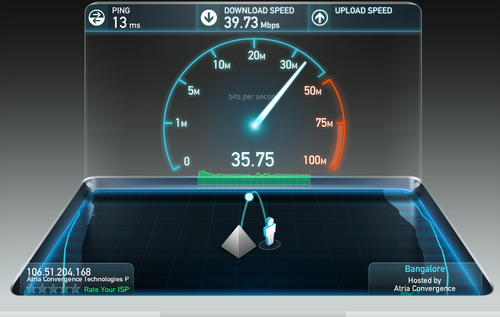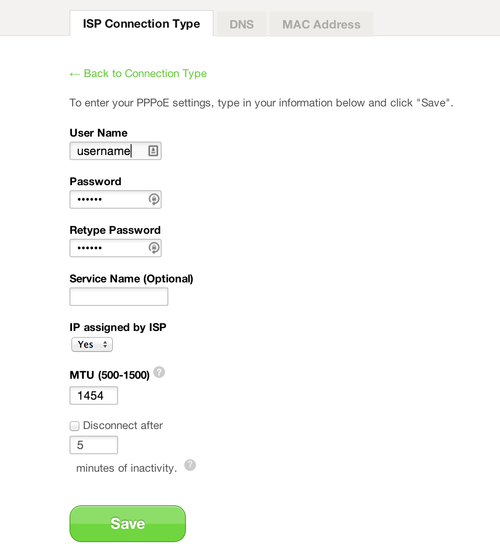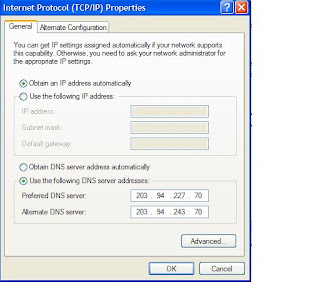This article is on how to configure Linksys WRT54G wireless router to be used in conjunction with D-Link DSL 502T, ADSL2+ broadband router/modem, which is used by MTNL & BSNL broadband thru telephone wire in India. The firmware currently on this router is 7.00.1. On how to configure the D-Link 502T model go to
The IP address of both these gadgets is 192.168.1.1 & so will create a problem while configuring thru the CD given with the Linksys machine. So I suggest don’t waste time on it like I did. Except for Norton firewall & vaccine (60 day trial version), if you need it and the quick installation guide.
First on how to connect the all the equipment (if you already downloaded the manual then you can ignore this part and refer to the manual for the connecting the hardware & then go straight to part 2..
PART 1
1) First disconnect the RJ 45 wire connected to your desktop Ethernet card coming from the D-Link 502T and connect this wire to the ‘Internet’ port on the WRT54G router as seen below.
as seen in the picture above. So now there is a connection from your D-Link 502T to the ‘Internet’ port of your Linksys router.
2) Next use the RJ45 wire, which came in the Linksys box & connect one end to the Ethernet card of your desktop (which was just vacated by the other wire) and the other end to any of the ports numbered 1 to 4. I have connected to port 1 as shown in the picture below.
3) Connect the power adapter pin in the power socket as seen below
PART 2
So much for the hardware connections. Power up the Linksys router & Desktop computer ONLY . Now lets get to the basic configuration of the Linksys wireless router.
This is how I have done it successfully, so you can too. :)
Open IE6/IE7 browser and type 192.168.1.1, a window will pop up & ask for username & password. Default username is blank & default password is ‘admin’ after which you will come to the screen as seen below
‘Internet Connection Type’ is by default ‘Automatic configuration DHCP’ leave it as it is J (I did not which caused me a lot of grief J )
In ‘Router Name’ enter a name of your choice.
Let MTU be ‘Auto’.
At ‘Local IP Address’ enter 10.10.0.1
‘Subnet Mask’ 255.255.255.0
‘DHCP’ is ‘enable’
‘Starting IP address’ leave it as it is, this will be changed later.
‘Static DNS 1’ 192.168.1.1
‘Static DNS 2’ 203.94.227.70
‘Time Zone’ change it to relevant location.
Click on the 'Save' button.
At this point you will loose contact with the wireless router thru the browser. Double click on the computer icon in your task bar & go to the ‘Support’ tab and see the IP taken automatically by the machine most probably 10.10.0.2. Now type 10.10.0.1 in the browser location bar to gain access on the config page of the router & change (see above) the ‘Starting IP address’ to 10.10.0.2. click on ‘Save’
Next click on the ‘Wireless’ tab give a name to your network also called SSID, remember all wireless machines on this network should have the same SSID ie network name & select what wireless network mode you need. If you have only laptops, which operate in the, 802.11g mode, (most new machines) then select ‘G Only’. Click on ‘Save Settings’.
Now switch on the D-Link 502T (the Linksys WRT 54G & Desktop are already switched on) and after the lights become steady, on the desktop click on ‘Start’ button -> ‘Run’ & type ping 192.168.1.1. If you get ‘timed out’ message, then there is some error, so go over all points above to see if you have missed anything. If you see a reply like the pic below all is well.
 WiFi Security
WiFi Security
You should be able to access the Internet on your desktop. Hurray So far so good, J remember that your network is still unsecured and we still have to configure the security settings etc.
You can now turn to your wireless PC or laptop to connect it to the wireless network. Here I am assuming your laptop has a built in WiFi card, if you are using an adaptor then follow the instructions of the adaptor maker. XP has a very user-friendly wireless networking utility. If you’re setting up a network for the first time, use the Windows Wireless Network Setup Wizard, in the Control Panel. This copies configuration info to a USB flash drive that you can insert into each additional PC or device. If you use Vista (like me) it’s just as easy going thru the Control Panel for first time users. After you have gone thru the setup wizard and it has recognized the network with the name you had previously given it, now you should be able to access the Internet.
Leave the laptop on for the time being and lets focus our attention on the router configuration thru the browser of the desktop.
Click on the ‘Wireless tab & then on ‘Wireless MAC filter’ (on how to find the MAC address of your wireless machine go to right to the bottom of this page) tab as seen below

Click on the ‘Enable button’ and on the ‘Permit button’ & click on the ‘Edit MAC filter list’ and add the MAC address also called ‘Physical address’
Click on ‘Save Settings’ in both windows.
Next click on the ‘Wireless’ tab -> ‘Wireless Security’ tab and select the appropriate settings (AES, TKIP or AES+TKIP) depending on what your laptop supports. Remember that WPA2 is considered the best as also AES+TKIP if your laptop supports it go for it. Select the same settings and password on your laptop. Click on ‘Save Settings’
 In the ‘Security tab’ select 1, 2 & 4 check boxes.(See below). Click on ‘Save Settings’
In the ‘Security tab’ select 1, 2 & 4 check boxes.(See below). Click on ‘Save Settings’
At the ‘Administration’ tab -> Management change the routers password.
Also select the check box ‘HTTPS’. Click on ‘Save Settings’
After you have made all the relevant then go to the ‘Administration’ tab – ‘Config Management’ and take a back up of your settings. This can be done at a later stage too when you have made all the changes you need. PS Remember that now to access the router thru the browser the address is 10.10.0.1 and NOT the one you will find in the user guides (192.168.1.1). And to access the D-Link 502T thru browser you type 192.168.1.1. Happy surfing.The figure you see below is the DNS settings on my desktop & laptop and are relevant to MTNL
PS Remember that now to access the router thru the browser the address is 10.10.0.1 and NOT the one you will find in the user guides (192.168.1.1). And to access the D-Link 502T thru browser you type 192.168.1.1. Happy surfing.The figure you see below is the DNS settings on my desktop & laptop and are relevant to MTNL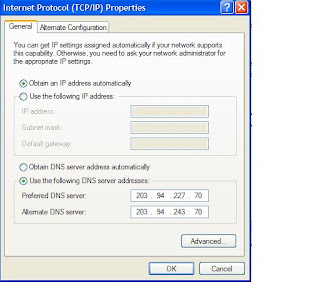
Finding the MAC Address and IP Address for Your Ethernet Adapter
Windows 2000 or XP
1. Click Start and Run. In the Open field, enter cmd. Press the Enter key or click the OK button.
2. At the command prompt, enter ipconfig /all. Then press the Enter key.
3. Write down the Physical Address as shown on your computer screen. It is the MAC address for your Ethernet adapter. This appears as a series of numbers and letters.
The MAC address/Physical Address is what you will use for MAC address cloning or MAC filtering. Note:The MAC address is also called the Physical Address.
Windows Vista
- Click Start -> Accessories -> Command prompt
- At the command prompt, enter ipconfig /all. Then press the Enter key.
Write down the Physical Address as shown on your computer screen.
For those who want their laptops & Desktops connected thru the Linksys WRT54G to share files/folders/drives check out http://socrates0.blogspot.com/2008/01/sharing-filesfolders-across-machines.html
For more info on WPA2 on Win XP check out
http://www.microsoft.com/windowsxp/using/networking/security/wireless.mspx
&
http://www.microsoft.com/windowsxp/using/security/expert/bowman_wirelesssecurity.mspx
Recently I came across two sites which generate random passwords
https://www.grc.com/passwords.htm
https://secure.pctools.com/guides/password/
The first is an online generator whereas the second is a s/w to be installed on your machine to do the needful. When you use a password 63 or 64 characters long copy paste it in your WiFi router then save the password in ‘Notepad’, then transfer this password to a pendrive & paste it in your laptops.
Hi Socrates,
Thanks for the good guidance material on How to configure Linksys WRT54G Wireless Router. Very helpful, step-by-step instructions. With you help, I could manage to set up my Router.
Can you please explain about the following :
1. Setting up, the implications and the correct use of "WPA Shared Key"
2. How to do the Firmware upgrade ( what is the advantage ) and the precautions to be taken
Thanks once again !
HAPPY NEW YEAR !
Dee Joe
I will answer the 2nd question first. Usually upgrades give improved performance and maybe more facilities w r t to security (hopefully) Since your router has firmware ver 1.0 & the latest is ver 7.00.4, I suggest you ask the company helpdesk if its technically possible to upgrade the firmware as sometimes there can be h/w compatibility issues.
Now for your 1st question. WEP (wireless equivalency protocol) is the original Wi-Fi encryption scheme, and comes in several flavors -- 40-, 64-, and 128-bit. However, its underlying algorithm is flawed and subject to relatively easy cracking. Without going into the gory technical details, it can be broken in minutes. The longer 128-bit encryption keys require transmitting more data, but don't offer significantly better protection than 40- or 64-bit encryption, and significantly reduce wireless performance.
While WEP is better than nothing, it will only keep out the neighbors and opportunistic hackers. For true protection, you need WPA or WPA2.
WPA builds on WEP encryption by scrambling the key and integrity-checking it to ensure it hasn't been tampered with. Additionally, it allows authentication using public key infrastructure (PKI) encryption. But the strongest wireless encryption standard is WPA2 (based on the 802.11i security standard). WPA2 is similar to WPA, with the added security of the strong AES or TKIP encryption protocols required by some businesses and government agencies. WPA2 is also the preferred encryption method for the emerging 802.11n standard, and provides the best performance.
Two modes are available: Personal (also known as Pre-Shared Key) and Enterprise. Personal gives you a choice of two encryption
methods: TKIP (Temporal Key Integrity Protocol), which utilizes a stronger encryption method and incorporates Message Integrity Code (MIC) to provide protection against hackers, and AES (Advanced Encryption System), which utilizes a symmetric 128-Bit block data encryption. Enterprise utilizes a RADIUS (Remote Authentication Dial-In User Service) server for authentication and the use of dynamic TKIP, AES, or WEP. Since we do not use a RADIUS server in our case we will use WPA-PSK or WPA2-PSK which offers two encryption methods, TKIP and AES, with dynamic encryption keys. REMEMBER The longer and more complex your Passphrase is, the more secure your network will be. The latest is WPA2 PSK which is present on ver 7 machine. I am not sure its present on your ver 1.
Note that WPA and WPA2 require that ALL devices on the wireless net be set to them -- clients, the wireless router or access point, and any other relays or access points in between. If you have some older adapter cards that only support WEP, do upgrade them. (But first check with your manufacturer -- there may be firmware updates for WPA.). Encryption involves some loss in speed but that cannot be helped.
No matter which encryption type you use, change your passkey regularly. It takes recording a certain amount of traffic to give crackers enough data to decode a key. Also, passwords do get written down and can fall into the wrong hands.
One way to check the security of your wireless network is with Marius Milner’s Netstumbler utility. Not only can the program help you determine your network’s vulnerability, but it can also reveal the sources of network interference and identify areas of weak signal strength. Netstumbler is free to use, but the author requests that you make a donation of $50 (which he refers to as “beggarware”) if you like it. http://www.netstumbler.com/downloads/
Hi,
thank you so much, I am now able to connect my ADSL modem (192.168.1.1) to Linksys router (10.10.0.1). I am also able to connect my personal computer (10.10.0.101) and laptop (10.10.0.100) to Linksys. I am also able to access internet from both PC and Laptop.
But I am not able to access PC from Laptop OR vice-versa. I think this can be done but I am not able to even ping, don't know why.
I would really appreciate if you could help me out.
thanx
Hi Socrates,
Thanx a million for the help.
I am able to surf the Net through the LinkSys Wireless Router after following your steps.
The only hitch is, that I've to connect the Wireless Router to the Laptop's Ethernet Port everytime i need to connect to internet.
When I try to access the Net thru the Wireless Mode, the webpage never opens.
I have made the necessary settings as suggested by you, in your article.My Laptop's Wireless Adaptor says, its connected to the Secured Linsys Network, the name given for the Netowrk, and that the Strength is Excellent.
Yet there is no connectivity ??
I get the ping of the 192.168.1.1, which happens to be the DLink ADSL Modem/Router.
Can you please shed some light on this aspect either.
Thanx In Advance.
I have been struggling with my linksys router and mtnl connection to work ... and i am very hopeful this will work. will try it out today ...
Thanks somuch for such clarity on the process...
Cheers
Thank you so much for this article , finally i was able to set up my own wireless network.
There are a few things mentioned in your article which i did blindly and it worked however i would like to know are these settings of MTNL and where do consumers find these things...
For. e.g.
Static DNS 2’ 203.94.227.70
how does one get to know this stuff.???
Anyways .... thanks a ton for making my world wireless
Dear Zombie
If you can't access the the laptop from the desktop or vice versa it could be because of a firewall or both machines might not be belonging to the same workgroup
To Anonymous
The SSID on both machine should be the same & both machines should belong to the same workgroup. Pls go thru the blog again you must have missed out some step :)
Hi,
I've been having problems setting up my linksys router with reliance broadnet connection. Can i use the same method? Please help.
Hi Socrates,
Great Tutorial. My problem is as follows. I have a wireless network using the WRT54G router and through it 3 laptops with XP connects to internet. now I just added another laptop, but with vista and receive the following message: wireless connection failed due to an unknown reason.
Can you please in light me.
Thanks in advance,
RodatamLe
Hi Socrates, I have got a Bsnl dataone connection with DSL-502T and recently got a WRT54G wirless, inspite of lot of effort, m not able to proceed as m getting a 'timed out message' whn i do the setting of part 2 as per you blog.
Can you pls help me in this
Thanks
Nice one...
Thanks for this
Hi Socrates
thanks a lot for the information...i have one query though ...
1. How do get my jig consisting of a D-Link 502T router for a MTNL Broadband connection to work with my Buffalo wireless access point (WHR G-125)
2. I am able to access internet on the desktop without a hitch ... however problems arise when i attach a USB Dongle to my laptop (Netgear WG 111v3)
3. The laptop detects the wireless connection (Buffalo)but is never able to acquire a network address....
4. I assume it is some problem with the setting ...
hope you can find some solution for it
thanks in advance
jogesh
Thanks a ton friend !!
I was struggling with this router for over a month until i stumbled upon your post...
Thanks once againg!
Hi Socrates,
I have been trawling the web for an answer like yours for 2 months. Meanwhile I have tried so many different configs for the WRT54G. Your config works great. Thanks so much.
P.S. when you do the ipconfig /all I get two other "things" connected to LANs 6 and 7 as Tunnel adapters. They are described as "isatap." - what are these? They sound mighty suspicious to me!
Laubesi
I also tried setting a policy under 'Access Restriction' menu with the MAc address of one PC. Even then another PC is able to access the wireless network. What is the use of this menu?
I have one doubt. Under the Wireless menu, I have the field 'security mode' set to 'disabled'. This was the default setting. Do I have to necessarily select anything other than 'disabled', in order prevent access to any PC?
Please help.
To Kamala
These are the settings for the Wireless MAC filter page. I tried to add the screen dump, but the comment page does not allow it :(
Wireless MAC filter enable
Permit Only To be selected
Hope this helps. BTW U will notice I deleted your original comment as I thought it was not prudent to display your email-id in public. And I don’t know how to edit a comment on my post.
Thumbs up!
it didnt work for me after this beyong the first step of the Part two... filling of the first form of the router
"At this point you will loose contact with the wireless router thru the browser. Double click on the computer icon in your task bar & go to the ‘Support’ tab and see the IP taken automatically by the machine most probably 10.10.0.2. Now type 10.10.0.1 in the browser location bar to gain access on the config page of the router & change (see above) the ‘Starting IP address’ to 10.10.0.2. click on ‘Save’ "
it didnt work when i put the ip add 10.10.0.1 in the browser... what to do ? where do i find my ip address ? i tried looking at >y Computer > Help > Help and Support center >Support ? My computer info.... thats what you're referring to ? the IP there i for was 192.168.1.100 ..... please help ?
sethi.ashish@hotmail.com
mail if possible please.
Dear Ashish
when u typr 10.10.0.1 in the browser, u press enter, u will get the router login window u enter the router settings then carry on the rest of the instructions
hi friend,
wonderful work.
i got a query: what if i av a guest and he/she has to access net on his/her lappy?
You Sir, in a word, rock! Followed your instructions and they worked like a charm, so thanks!
Great work, thanks for the tremendous help, no words to describe your kind help step by step.
Thanks
Reddy
Hi Socrates,
Thanks a lot for the help. Have been trying to fix this thing for ages now..Was finally able to do so with your blog..
Keep up the good work!
Cheers,
Utsav
Great work man ! helped my cousin setup his wireless router with laptop and desktop through this guide. Thanks a lot!
Hi Socrates,
I was trying to follow your instructions but at the end of Part 2 where you mention that I should be able to access internet through my desktop and laptop I am unable to do so. I can connect to the router through my laptop but there is no internet.
Please help
Dear Sukriti
You have probably missed out some step. You will have to go thru it again :)
Thanks a lot Socrates :) I was lost and totally despondent after repeated failures in getting the wrt54G to work with 110BX1 adsl2 and your post proved to be the elixir I was looking for.
Keep up the good work.
Hi Tx for the clear description.
I've an issue though. Connecting the modem on the Internet port wont work. It works if I use any of the other 4 LAN ports. The problem is then that I can use QoS on the router (Tomato) as all traffic is Unclassified.
Any idea why Internet port doesnt work? Should I use a cross connect cable for this port?
Tx
Olivier
@Liviou Sorry I am lost by your query as I have no experience with tomato but you can post your query here http://broadbandforum.in/mtnl-broadband/
Hi there, Your blog is very informative. I've got BSNL broadband and am trying to get wireless using linksys rounter WRT54G-RM that I got from US. the username : blank (empty) and password : admin just don't work for me in the site 192.168.1.1 . Could you suggest something ? Thank you very much.
just change the default ip of the router to 192.168.2.1. Then try to access the router thru http://192.168.2.1 using the same username and password as u have specified. will work.
thank you had3s , i'll try that out.
Thanks a lot. Your post solved my days->weeks problem.
Excellent post there. But one question. Is there any way to access the Modem from my PC without having to physically connect the pc to the modem ?
Hey Hi Socrates,
Keep up the wonderful work.
In first place thanks a ton for the wonderful article. Unfortunately, the same does not work in my case, what may !!
I followed each and every single step that you have mentioned in setting up the DLink GLB502T ADSL+ Router Modem provided by MTNL and the LinkSys WRT54G Wireless Router.
Here is a brief that I did :
I configured my DLink ADSL Router Modem at the default 192.168.1.1 and made the necessary connections.
Checked for Internet Working. Worked like Butter.
Then I followed your refernce to configure the Wireless Router.
Did exactly, the same things you mentioned. Worked. But Alas, unlike you, there was no Ping to 192.168.1.1.
Gave the Local Ip Address to the Router as 192.168.1.100. In all the cases, my local machine was on DHCP.
Yet there is no ping response from my local machine to the DLink Router Modem.
I reversed and connected the Router Modem to check Internet. It was working.
Reconnected the Wireless Router Modem. Stuck !!
I checked and found that there is no Ping repsonse from the Wireless Router to DLink Router Modem. Hence no reply from DLink Router to my local Machine and hence no Internet.
Upon diagnosis, I found that the DLink Router Modem when connected locally works only if the NIC Card is set to 10Mbps Full Duplex Mode and not to Auto. If I set to Auto, then I get the ping to 192.168.1.100 but then the ping is lost to 192.168.1.1, even if it is connected locally.
Can you help !!
Regards,
Aashee
Hi to add a bit more to the above comments, i have followed exactly the same steps as mentioned by you.
I even tried connecting the RJ45 Cable from the DLink Router Modem to LAN Connections to the Wireless Router Modem. No avail.
Do let me know if I require to upgrade the Firmware of DLink.
If so do let me know the site from where I can download the same.
I have successfully created a Bridge connection in MTNL Router Modem. Internet works perfectly well from both PPPoE and Bridge on DLink.
Regards,
Aashee
HI SOcrates
I am Dr Kukreja from India
I tried configuring the way u mentioned and could sucessfully do it
Thaks for the good work
Now I have one problem
I had a virus and had to format my disk
Now if I try configuring Linksys WRT54G the way u said
When I enter 192.168.1.1
In browser instead of Linksys router my primary router of the ISP opens
DO help me sort out this issue
Thanks
My email inforsh@gmail.com
hi socrates,
d RJ45 wire dat u told to connect in step 1(i.e connecting ADSL 502T & d linksys)
and in step 2(using d RJ45 wire 4m d box, which is connection betn linksys & and laptop's ethernet card)
so my query is dat u do require d ADSL 502T router i.e do both d routers co-exists ??
so whts d point in using wireless router??pls send d ans to d query to d below mentioned addr..
09.tushar@gmal.com
Hi, i am getting stuck at this step...since i cannot locate the computer icon on the taskbar after which i have to click on the Support tab...
I directly try to browser and type 10.10.0.1 but it does not connect..
" it didnt work for me after this beyong the first step of the Part two... filling of the first form of the router
"At this point you will loose contact with the wireless router thru the browser. Double click on the computer icon in your task bar & go to the ‘Support’ tab and see the IP taken automatically by the machine most probably 10.10.0.2. Now type 10.10.0.1 in the browser location bar to gain access on the config page of the router & change (see above) the ‘Starting IP address’ to 10.10.0.2. click on ‘Save’ "
it didnt work when i put the ip add 10.10.0.1 in the browser... what to do ? where do i find the computer icon in the taskbar for clicking on support and how does that help before i type the new 10.10.0.1 IP address in the browser.
any kind of urgent help on this matter shall be appreciated..
thanks
Then click on the 'Start' button in your task bar->Connect To->'Show All Connection'. Now under 'LAN or High Speed Internet' you should see a entry what ever you have called it click on that & you should see the same window with 'General' & 'Support' tabs
thanx bro!
u r a savior..:)
Thanks brother!!
You helped me a lot, I had in my mind the problem of IP Id clash, but I was not aware of solution
Thanks brother once again, I was able to set my wifi in less than 10 min
Firstly THANKS A MILLION
Secondly - I am trying to forward a port for utorrent, which is giving me hell.
The port is forwarded in the Dlink glb502t as well as in the Linksys router settings.
But it still shows me port not open.
PLEASE HELP I AM GETTING WOEFULLY SHITTY SEPPEDS IN utorrent BUT upto 2 mbps for direct downoads.
HI I been trying to connect WRT54g with Airtel broadband (with Beetel 110TC1 modem) can you please help me in this. I followed your steps but after changing starting ip to 10.10.0.2 i got disconnected then i had to reset my linksys router.
if possible can you please tell me detailed procedure for connecting beetel 110TC1(ADSL2)with WRT54g.
Thanks
Hi Socrates,
Thanks a ton for this article. I was able to connect airtel broadband beetel 220bxi model to linksys router wrh54g. Thank you very much.
Hi Socrates,
Thanks a bunch I was able to connect my Belkin router with the help of this post. I have one question through why can't I connect using PPoE option??
This is an excellent post with all the required details. Thanks a bunch!! I was able to configure two routers which have been lying unused for a long time (because I could never find the right procedure) using this.
what do you mean by "Double click on the computer icon in your task bar & go to the ‘Support’ tab and see the IP taken automatically by the machine most probably 10.10.0.2"
i have done everything before this. stuck here please help.
hi socrates,
i m using d-link dir-300 wireless router with the sterlite sam300 ax
plz help me with d configuration
@anuj. It means just that buddy. :) Do you see the computer icon in your task bar, just double click on it & in the window that opens, you will see a 'Support' tab, click on it to go there to see your IP
@anon dated 12 April Sorry buddy I am not familiar with either of the two h/w :(
http://socrates0.blogspot.com/2007/12/how-to-configure-linksys-wrt54g.html
Thank you for sharing your knowledge Socrates. I am having trouble with security config of my router; from Linksys wrt54g to Samsung WIS09ABGN USB Network LAN Adapter. It works with security turned off, and sees SSID but wont work when WEP or other security enabled?
Thanks, Tim tmcgivern2002@yahoo.com
Hi Socrates,
I came here via your other post on configuring a router with MTNL, which in turn was on broadband forum.
I have a netgear WGR614v5 router which I have been using with Airtel broadband (gurgaon) since 4 yrs now. Now I want to configure the same on MTNL broadband (in delhi).
I assumed it would be as simple as connecting modem's wire into internet port in router and ethernet cable from lan port in router to ethernet port in laptop. however that didnt work. I used netgear's own CD to configure and when i did this for the first time, i managed to connect to the router and configured some settings, after which the screen went blank (after resetting router). now when i try to setup using netgear CD, its setup goes blank at the point of connecting to the router (192.168.1.1). I figured the problem is because the ADSL router given by MTNL has a default ip address of 192.168.1.1 already (as mentioned in ur post). however the steps mentioned by you arent working for me. I am still unable to access the router (in order to configure it to 10.10.0.1)
can u suggest what I am missing here? thanks. (my mail id twilightfairy at gmail dot com - figured writing to u here might be better than at broadband forum)
ok i realised i was trying to connect to the wifi router n change its ip address while the mtnl modem was also on..
rectified that, connected only laptop + wifi, configured to 10.10.0.1 and now its working! thanks!
Bro...
You are awesome....i have been struggling since months with this problem and could fix it following your post...
Keep up the good work ..!!
Thanks a ton..i wonder how you figured all this...
You just rock!!
i knw m not the first one.. but i really dunno how to thank u for ur efforts to share this on blog n saving poor "IT - less" souls lk me.. :P
i ws tired of seeing my router inactive for ages since i bought it as not a single website incl linksys guides u properly.. n internet service providers charge for configurin ur router..
wht do i say.. u saved my 300 bucks..
my only questn is:
do u really need to add mac filters?? is it not secured otherwise..?? if so then do u want me to add the mac address of linksys router or d-link? m sorry i guess dumb questn agn..
ciao..
for nw m enjoiin wireless browsing alllll thnx to u..
hail socrates !!!
Yes using the MAC filters would be advisable. For this you have to add the MAC address also called Physical address of the WiFi card in your laptop/s. This address has to be added in your WiFi router as mentioned in the blog to ensure only those laptops whose address is added can access your WiFi network.
@ socrates
thank u for guiding me further.. but there must b smthin tht i did wrong..
Aftr cmd n ipconfig etc i got a wireless lan adapter phy. add and an ehernet adapter phy addr(along qit many other add wich i assumed may nt b imp). I added in the mac filter list the ethernet one just lk u hv guided in ur blog. but i couldnot access net aftr tht and had to reset n reconfig my router.
I feel i must add the filter. kindly help.. :)
You have to give the ipconfig/all in the command window of your lappy. As I have mentioned in my blog above the MAC address of your wifi card is the one you have to add, its also called ‘Physical address’.
One can configure a router without any help just with the help of this article. Thanks for sharing the wonderful description of this process. Good work!
i can't configure DLINK GLB-502T because 192.168.1.1 is not open in my desktop. I connect all things and ADSL led gets steady and also LAN led gets steady, but i can't open 192.168.1.1 for dlink modem configuration. please help me. My email id: thamilsakti@yahoo.co.in.
I'm using BSNL BROADBAND.
Download speed 1mbps.
Thank You :)
Hi Socrates. Thank you, yours is an excellent walkthrough.
My problem has to do with a different router however. I have a MTNL adsl connection which works fine. I have an old D Link DI 524 router lying with me which hasn't been used since 2007. The adsl connection comes in through a Sterlite 300MAX modem. I recently got my wife an ipad and decided to set up the wifi.
I don't know anything about networking, but I did manage to figure out the following:
- need separate ips for the router and modem
- need to log into router at 192.168.0.1 and set it up. Need to log in to modem at 192.168.1.1 to put it in bridhe mode.
Managed to do these things and I did manage to get to the point wjere I was getting internet through the router, but only on wired basis.
Neither my laptop, nor the ipad could detect the wireless network. Created SSID, added WEP key- in the laptop and in router. But there is no wireless network showing.
Having spent a few hours on this, one idea is to discard this and get a better router. But I thought I would just check if you have any ideas.
I am not familiar with the D-link unit you have mentioned, but if it's working in the wired mode then for the wireless part the router SSID & the other gadgets trying to connect should have the same SSID also try to connect temporarily the WiFi part without the security encryption eg:WEP. Once you manage to connect wirelessly then go ahead with the security. I would suggest WPA2 as its currently the best
Thanks. Will try that out.
I was very excited to find your article as I recently signed up for DSL service thru AT&T and then was told my 4yr old WRT54G router needs to be re-configured which they could help me with for a fee or I could call Linksys....which said I could pay $40 for support or buy a new router. Anyway... it is not accepting 'admin' as the password for the step:
"Default username is blank & default password is ‘admin’ after which you will come to the screen as seen below."
Any ideas? Thanks:)
Only possibility is that your router has a different password set in that case reset the router by pressing the reset button.
Hi,
I have an old desktop which i connect to adsl modem via usb. (It does not have a LAN port) I want to use the laptop in a wireless mode.
I am using MTNL T-KD modem and DLINK DIR-300 wireless router.
The desktop has the usb driver for modem installed and connection is ok. I am not able to find appropriate tkd drivers for the laptop (windows7).
Why do you need tkd modem drivers for your laptop? if you want to connect your laptop thru wireless in that case you will be connecting to the D-Link wifi router and that should be straight forward provided your laptop has a wifi.
Great Work and very very desirable setting. I was trying to set up the same for last 2 days and on internet try many things but nothing was working out...but with your setting in one go I had all things working. you are very very helpful. thank you very much from bottom of my heart
I'm having issues with this router in our office. the wireless is disconnecting very often. and it drops the packet pretty bad. Is there any tool to monitor the router status all the time.?? Please help.!!
There are many s/w which can do this a google search will get you the answers. Are you sure it’s your wifi that’s causing the problem? I suggest you connect ONLY your DSL modem & see if you are having the same problem, if yes then it could be a line problem, which could be in your premises or outside which MTNL will to rectify. What are your SNR margin & Attenuation readings? SNR below 10 will cause disconnection as also high attenuation.
linkback:
http://www.indiabroadband.net/mtnl-broadband/20429-how-set-up-sam300ax-linksys-wrt54g2-v1.html#post190708
essbebe
Thank You :)
Hi Socrates,
See your excellent guide, many thanks for all the effort. Writing to you regarding a peculiar problem. Been using the D-Link 502T DSL modem and a Linksys Wi-Fi router successfully for years. Had replaced the Linksys router with a more recent Belkin Playmax router a few months ago, and everything was working fine. The issue arose just last weekend where I lost internet connectivity... the PPPoE light on the modem is not coming on at all. Filed a complaint with MTNL, and they are claiming everything is okay at their end, the problem seems to be the D-Link modem (it belongs to me, is not rented from MTNL). Is there a way I can check whether the modem is fine or whether I need to buy a new one? If yes, can you recommend a decent DSL modem to buy since 502T is no longer available? Thanks buddy
The LED indicators on the front panel include Power, Status, ADSL, Ethernet, and USB. The ADSL,
Ethernet, and USB indicators monitor link status and activity (Link/Act). I suppose you are referring to the ADSL light as the PPPoE. You say it’s not coming on at all so I assume there are no blinks at all. Did you try to change the internet connection password by any chance? If this light is off it means that it’s not connecting to the server. There are two options to call the MTNL guys bluff. Take it to a friend who is also using MTNL Broadband & try it out there (of course you will have to set it up for his tel No. & password, Username = tel No. & password is the CA no. found on the tel bill) the other option is to take it to the D-Link service center & have it checked. The first is a quicker option. If you find that the unit has failed then you will have to decide whether to buy new or repair. For buying you can opt for Netgear, D-Link or Linksys.
Hey, thanks for the prompt reply. I haven't tried to change any passwords recently. All was working well till last weekend. I'm actually pretty sure on the LEDs - I have one each for Power, ADSL, PPPoE, Ethernet and USB. Since I have connected the modem via Ethernet, my internet access was working fine with all the 1st four LEDs on (Power, ADSL, PPPoE, Ethernet). From this, currently PPPoE is not on, the ADSL LED is stable. I think I will double check when I reach home tonight and confirm about this being PPPoE LED that is the culprit, I might be mistaken about the D-Link model then. But I do agree with the two options you suggested... only problem is that I don't know anyone close by with an MTNL connection, or a nearby D-Link service centre. My work hours are pretty hectic, so I was hoping I could troubleshoot myself & figure this thing out. Currently the plan is to ask the MTNL guy to come over on the weekend and bring a working DSL modem with him so we can install that to check whether this really is a problem with my modem or not - but I didn't want to wait even till the weekend - I use my wi-fi at home at nights most weekdays and not having a working connections is painful. (By the way, I also got my MTNL plan changed to a 2 Mbps recently... it was supposed to happen starting Nov 1st, but since the connection is down, I have no idea whether it actually switched or is still on 1 Mbps... I haven't been able to try it at all. Do you think a problem could have occurred at MTNL's end because of this switchover?)
The labels for the LED’s as I mentioned are for DSL 502T yours could be another later model. Usually they screw up the speeds during any switch over but screwing up the connection would be rare (I don’t think even they are not that incompetent :D ) unless they have changed your port but I don’t see the need to do that. You idea of asking them to come over with a working unit is an excellent idea; I also suggest that you personally meet the DE or SDE they are usually very willing to help out. They have been in my case. Even in my case 3 years ago I asked them to come over with THEIR piece when they were spreading a canard that a problem faced by lots of people in Mumbai was because of using a D-Link modem. When they installed their piece I could prove to them that the problem was at the server end & not at my end. Finally after much breast beating they had to agree.
Confirmed. I have the D-Link 502T only, and the LEDs in front are the following, and in this order: Power, ADSL, PPPoE, LAN, USB. The PPPoE light is not coming on, but ADSL and others (excluding USB) are on and stable. Will try to have the MTNL chap come over tomorrow with a spare modem and check where the problem is...even tomorrow is tight for me, but at least then I get Sunday's time to buy and install a new modem if required. Can't afford the loss of connectivity for much longer. Thanks for your help
Hey my very first comment on your site. ,I have been reading your blog for a while and thought I would completely pop in and drop a friendly note. . It is great stuff indeed. Configure Internet Connection
Thank mate that was absolutely perfect!!!
Thank you, Thank you, thank you, what else can I say ?
followed your instructions and in 5 minutes I was up and running.
OMGGGGGG
WHAT CAN I SAY MAN...
U ARE GOD TO ME..I SWEAR HANDS DOWN!!!
HAVE FIXED SOMETHING WHICH I COUDLNT IN PAST I YEAR...I THOT WRT54G IS WORTHLESS FOR SAMSUNG WAVE...
DO U KNOW HOW MANY AIL WITH THIS PROBLEM...
BUT AFTER A YEAR I FIND U .....AND FIX IT MIRACUOLUSLY..I HAVENT COME ACROSS SUCH AN IFORMATIVE HELPFULL BLOG IN YEARS...HATS OFF AND ALL THE BEST
i hav netgear N150 wireless router but i don hav installation cd..how to get the setup file...help me pls
Just saying 'Netgear N150' is not good enough to identify your unit. You have to specify the model no. (like the ones in this blog). How come there is no CD, if you purchased it recently you can always contact the shop about this discrepancy. Even then its possible to setup the unit. But for that you have to specify accurately the model no.
Check out http://socrates0.blogspot.in/2011/01/how-to-configure-netgear-wireless-n150.html
Thanks for sharing the post...great help...keep it up!!!
linksys router
Hi Socrates,
Your blog was really useful.Thank you very for the step by step explanation. I successfully configured my wireless router.
Thanks again.
Regards
Gayathri
Hey, can I change the password of the wifi security of linksys router wireless. Do I need to connect the laptop to the router through Ethernet cable. When I am typing 192.168.1.1 I'm getting the page of mtnk d link router. Please help.
If you have used this blog to do the setup then 192.168.1.1 will take you to the Dlink settings page, for the Linksys its 10.10.01 To change the wifi password being connected via cable is ideal. If you connect via wifi then after you change the password & save the wifi settings you will get disconnected & will be able to connect only after you change the password in the computer/device. Hope this helps.
http://socrates0.blogspot.in/2007/12/how-to-configure-linksys-wrt54g.html